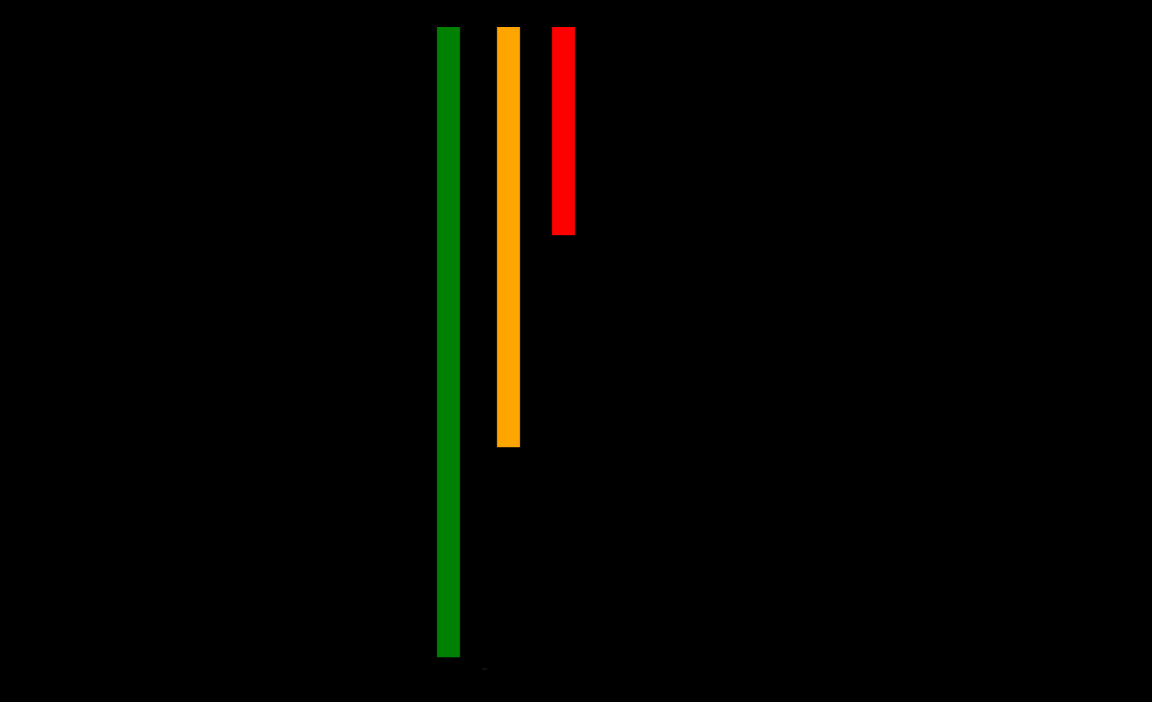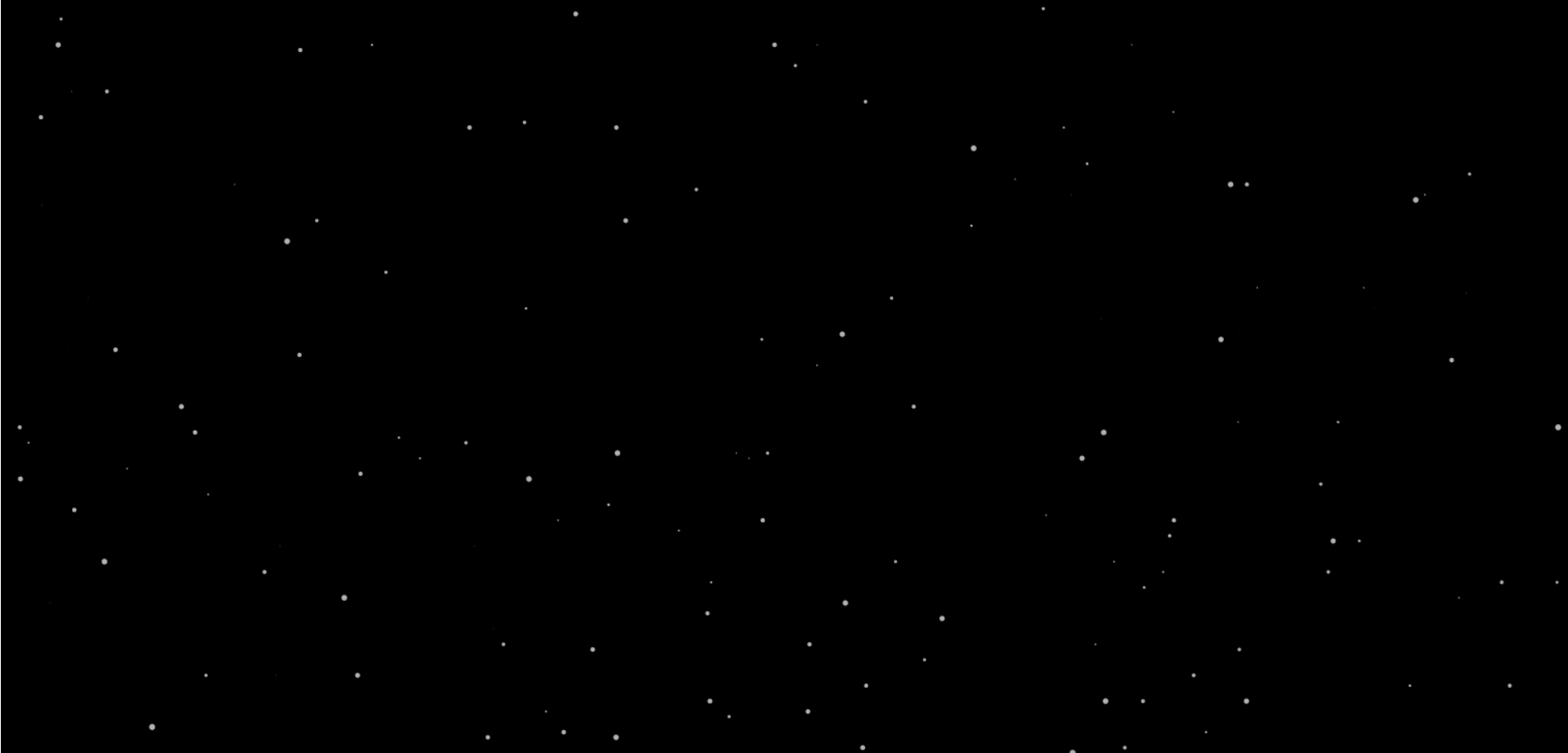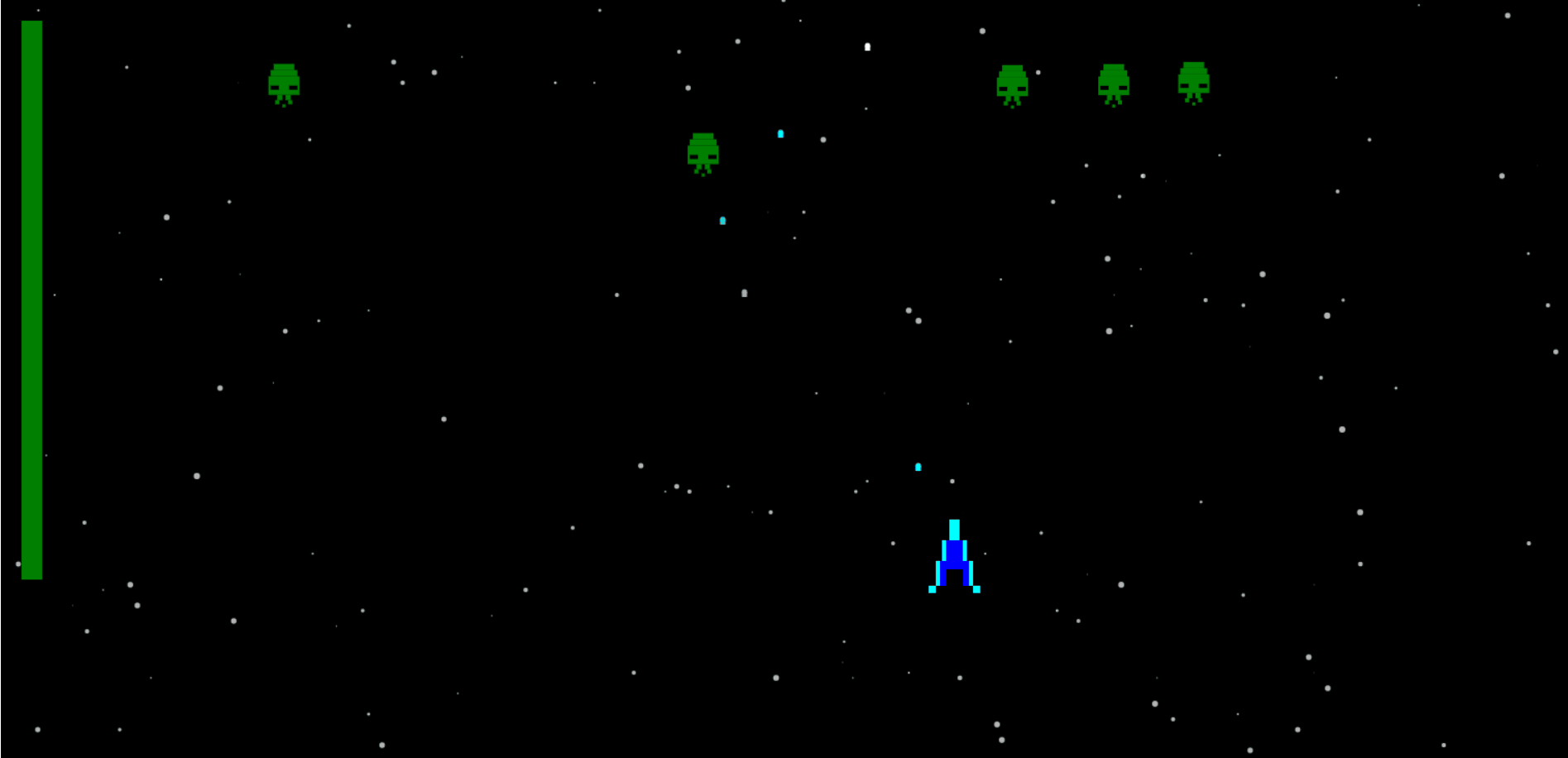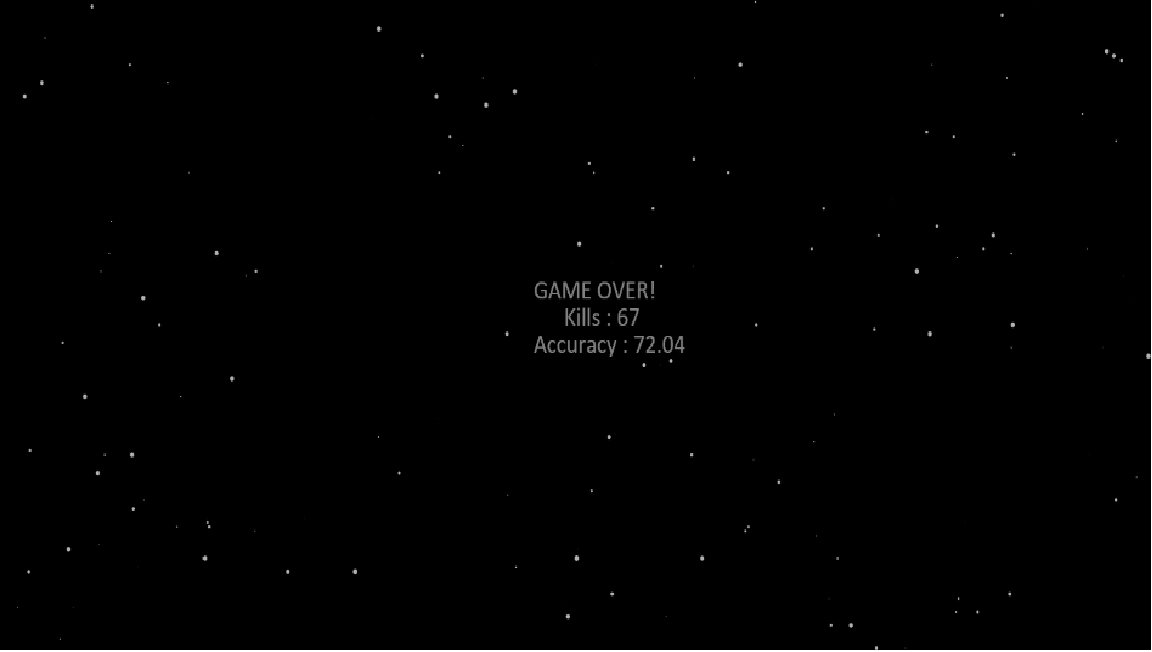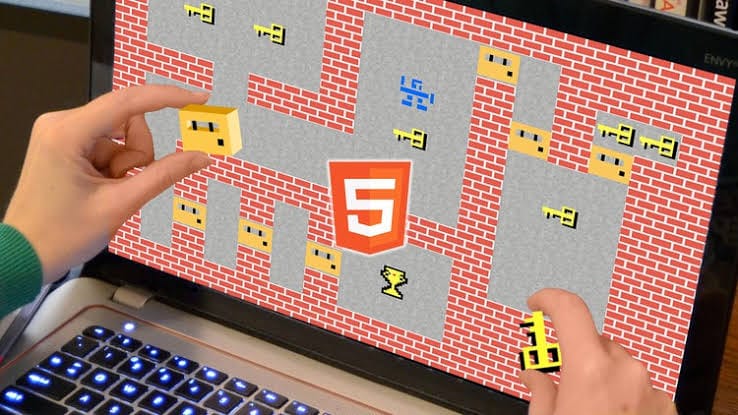AUTHOR: SUKESH MATHUR
For any profit-based organization, it is often said, “Excellent customer service is the number one job in any company. It is the personality of the company and the reason customers come back. Without customers, there is no company.” This belief has helped many companies achieve success in their respective fields and in this blog I have discussed what really is Customer Service and share my experience of more than 30 years in the field.
So, product service is basically the provision of support (service) to the customer before, during, and after the purchase of the product. Whatever be the situation, the employees of the organization have to adjust themselves to the varying personalities of the customer to ensure success in the field of customer service and the overall success of the company. An organization that values customer service has to spend more resources on training employees/customers than an average organization.
An important mantra that any organization should follow while training their employee is that they should believe in proactive customer service rather than reactive customer service. Proactive Customer Service refers to effective planning earlier to tackle all the situations customers put you in. Whereas, reactive customer service refers to acting spontaneously to the complaints of the customer. This often causes a panic situation in the company causing many extreme steps that could further affect the reputation of the organization.
Role of Customer Service in any Business
Contrary to common misconception, Customer Service also plays a vital role in the overall sales process of the organization and generating revenue of the organization as in today’s industry a lot depends on the reputation of the company. Due to this perspective, customer service should be included as a part of the overall approach of the systematic improvement of the company. It is important to understand that even one good customer service provided can change the entire perception of the customer towards the company.
Customer Support doesn’t limit to just solving a client’s problems with the product. Once the customer buys the product from the organization, it is the organizations’ prime duty to help the customer that he/she uses the product right and cost-effective. To ensure this, the organization has to assist the customer in planning, installation, training, troubleshooting, maintenance, upgrading, and disposal of the product.
Customer Complaint Registration Process
Customer Service may be provided by a person (eg. service or sales representative) or by automated means such as digital kiosks, web sites, and mobile applications.
In the case of a person, a service representative is assigned for taking the complaint directly from the customer. He is basically the point of contact with the consumer for the company. He takes complaints from the customer and assigns the same to the concerned service engineer. The service representative ensures continuous feedback to the customer on the status of his/her complaint until the resolution of the complaint and subsequent feedback to the company from the customer. This has been the go-to mode of customer service for many years but the disadvantage of the method is the time constraint and difficulty in communication between many layers. But these problems are now getting minimized with the help of Automated Customer Service.
One of the advantages of Automated means is an increased ability to provide 24 * 7 hours service, which highly compliments with customers’ needs. Also, customer service is becoming data-driven. So these automated methods could be really helpful. Some of the most popular types of Automated Customer Service are :
i) Artificial Intelligence
ii) Touch-Tone Phone
iii) Online Commerce (Websites)
i) Artificial Intelligence
AI customer service technologies can highly reduce the workload of customer service representatives as it solves minor and some major frequent issues easily. Customers can visually interact with the company’s model and solve their complaints at their own level with the help of proper technology.
Two of the most significant ways AI is augmenting customer service is through AI-augmented messaging and AI email tagging. AI-augmented messaging enables customer service agents to handle a big part of customer queries with the help of chatbot assistants.
ii) Touch-Tone Phone
Touch- Tone Phone refers to the customer service dealt with an augmented machine voice that interacts with the customers. It usually involves IVR (Interactive Voice Response), the main menu, and uses the keypad as options to react according to customer’s needs. You might have come across them when you dial mobile connection customer service. (Press 1 for English, 2 for Hindi!)
iii) Online Commerce
In the present era organizations are enhancing and maintaining personal experience using the advantages of online commerce. Online customers are invisible and not connected directly which makes it very difficult to effectively communicate with them. Also due to this invisibility, it makes it even more crucial for the organization to create a sense of personal human to human connection. Artificial means of service enables the companies to provide automated online assistants to customers through websites. These methods highly reduce the operating and training costs for the organizations.
Measurement of Customer Service Result
It is very important to keep in check the service provided by the company to the customers and hence Measurement of Customer Service Result is very crucial. Customer Service could be measured in the following ways:-
i) First Response Time
ii) Restoration Time
i) First Response Time
This indicates how fast an organization responds to the complaints registered by the customer. To ensure minimum response time, an organization must have sufficient manpower for engineers and technicians. Without manpower, it is very difficult to maintain a good first response time which further affects the company.
ii) Restoration Time
Once the response is provided, restoration time is the time by which the customer complaint is completely resolved. To ensure minimum restoration time, the company must have Trained and Manpower and Sufficient stock of Spare Parts.
If the engineer gives a prompt response to the customer’s complaint but he is not well trained by the organization on the product, he/she would be unable to understand the customer complaint and act on it. Hence the restoration time sways away from the target time. Again if a response is given and the engineer is well trained, but if no spare parts are required to solve the complaint’s problem, the restoration time is affected. So have a proactive customer service, the organization should always be well prepared. I have seen all types of situations and it is very important to be in constant touch with time.
Customer Satisfaction (CSAT)
This term is frequently used by the marketing team of the company. It is a measure of how products supplied and services rendered to the customer has achieved or crossed the customer expectations. Customer satisfaction is defined as the number of customers or percentage of total customers, whose reported experience with the company, its products, or its service index exceeds specified satisfaction goals.
In marketing, the managers found customer satisfaction measuring system very useful in managing and monitoring their business. It is observed as a key performance indicator within business and is also a part of the scorecard analysis of the company.
In today’s competitive world, customer satisfaction is seen as a key differentiator and increasingly has become a key element of business strategy. In a nutshell, Customer Service or Product Service has been a key industry for the past many years and with the advancements in current technology, customer service will find a new path but the score would remain the same.